FAQ
1. Cursor connection problem but VSCode can connect
Cursor Since the plugin version synchronization with VSCode is slow, outdated versions may cause connection problems.
Solution: Manually install the Devbox plugin.
- Download the vsix file of the Devbox plugin from the VSCode plugin market.
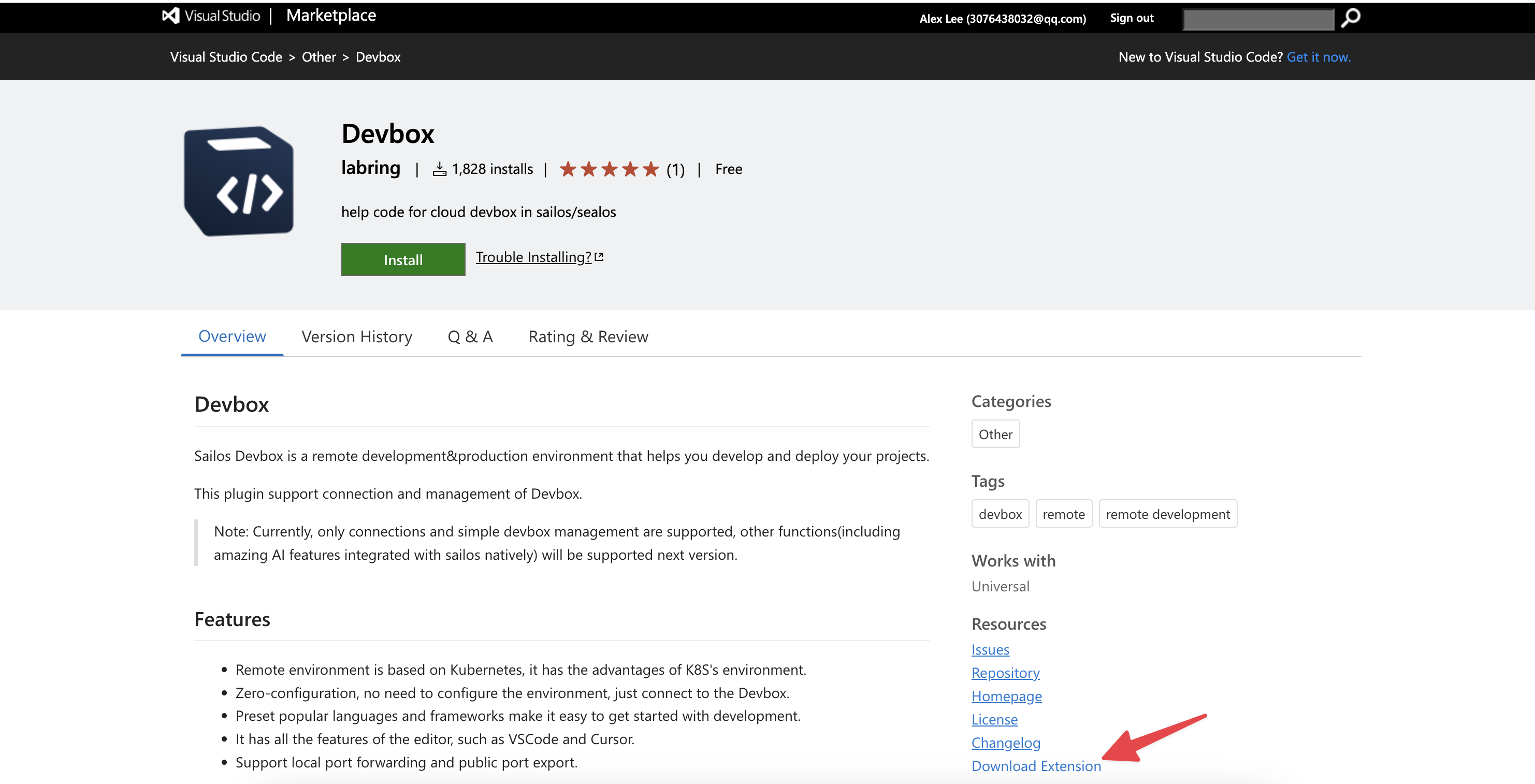
Open the Cursor's extension window.
Drag the downloaded file into the extension window.
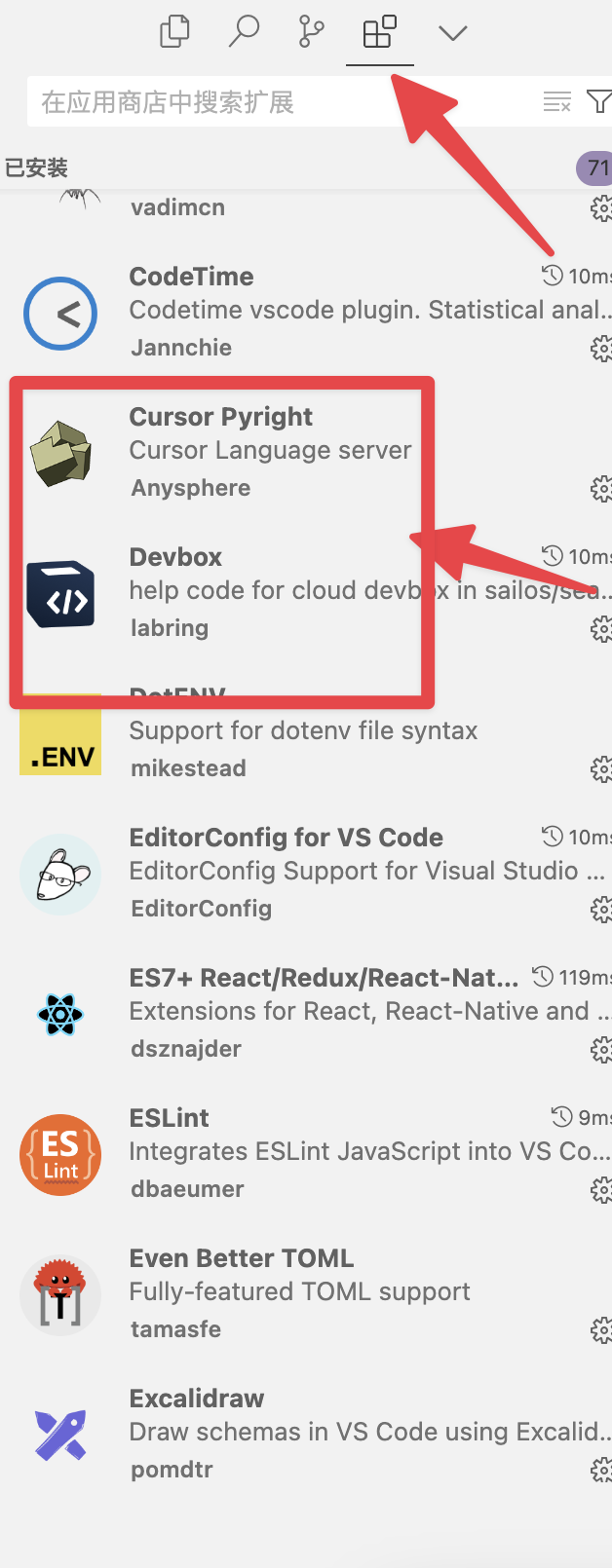
2. Cursor and VSCode cannot connect
First, understand the principle of the Devbox plugin: add remote environment information by modifying the ssh config file, and connect to the remote environment through the Remote-SSH plugin. The plugin first writes the following line of code in ~/.ssh/config (some older versions may write other similar content):
Include ~/.ssh/sealos/devbox_config
This line of code imports the contents of the file ~/.ssh/sealos/devbox_config into the current file. And devbox_config contains normal SSH configuration content, for example:
Host usw.sailos.io_ns-rqtny6y6_devbox1234
HostName usw.sailos.io
User devbox
Port 40911
IdentityFile ~/.ssh/sealos/usw.sailos.io_ns-rqtny6y6_devbox1234
IdentitiesOnly yes
StrictHostKeyChecking no
So if there is a problem, it is most likely a plugin bug that causes errors in reading and writing files. You can feedback this to us or try to adjust the SSH file yourself.
3. Always stuck in downloading vscode-server or keep retrying
Cause: Due to some operation (such as restarting Devbox during this process), the download cursor is suspended, and re-downloading causes conflicts.
Solution:
- Enter the web terminal and delete the
.cursor-serverfolder.- Click "Terminal" in the operation button on the right side of the Devbox webpage list item.
- Enter the terminal and go to the user directory first,
cd .., then usels -ato view all files and you can see.cursor-server. - Remove
rm -rf .cursor-server. - Just retry the connection.
- If there is no content in the newly created Devbox, you can directly delete it and rebuild it.
4. Report the following error
upstream connect error or disconnect/reset before headers. retried and the latest reset reason: remote connection failure, transport failure reason: delayed connect error: 111
First of all, you should understand that your current environment is a development environment. The URL you are connecting to is a test URL, which is only used in the development environment. This URL corresponds to the port of the development environment. In other words, you must run the development environment, such as npm run dev to run your program first, before you can see the content through the URL, otherwise this error will be reported.
5. Click the link Cursor and enter the cursor interface, and an error message "Failed to fetch" is reported.
Try to open Cursor's extension market. If the extension market cannot be loaded normally and the error Error while fetching extensions.Failed to fetch is reported, it is a network problem that cannot load Cursor's plug-in market. Please refer to the manual installation tutorial above to manually install the Devbox plug-in or try to change your network environment.
6. The local localhost can open the project but the public network address cannot be opened.
The exposed address in the code must be changed from localhost to 0.0.0.0 due to network reasons.